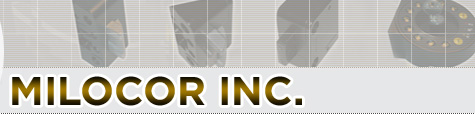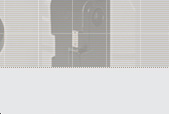|
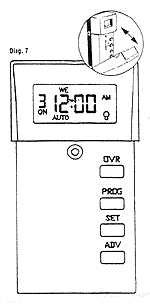
GLOBALOKS
TimeSwitchII Programming Instructions
There are three buttons that programme the TimeSwitchII 'PROG',
'SET', 'ADV', and one button 'OVR' which is an override for
the current programme that is running i.e. if the clock is
in an 'off' time zone, then pressing 'OVR' will turn the clock
'on' and vice versa.
The TimeSwitchII controls the combination lock. 'ON' times
means that the lock can be opened. 'OFF' times means that
the lock is prevented from opening and the RED LED on the
front of the keypad will flash ever 5 seconds.
Example - ON at 8.30 am - OFF at 5.00 pm
The lock will be operational during the working day and at
5.30 pm the lock will be inoperable until 8.30 am the following
day.
IMPORTANT
The TimeSwitchII does not have its own battery, but is powered
by the combination locks batteries housed in the locks external
keypad. The TimeSwitchII will hold the programmed times for
a maximum of 24 hours without batteries. It is therefore very
important to inform the end user that when changing the batteries
in the keypad, this
operation must be carried out within this time period.
The small symbol in the bottom right hand corner of the screen
is displayed when the TimeSwitchII is in an 'ON' time frame.
CONNECTING TIMESWITCH TO THE LOCK
The TimeSwitchII will not operate until the three wires (2
x red & 1 x black) are connected to the lock body. The
single red cable has a plug marked with '3' and on the double
set of wires the plug is marked 'B'. On the back of the lock
at the opposite end to the lock bolt there is a set of 5 double
stacked pins which are partly covered by the lock cover. On
the lock cover each set of pin positions are identified by
the following: V P 3 D B. Plug the relevant cables into the
corresponding positions making sure that the RED cables on
both plugs are farthest away from the markings on the lock
body
SETTING THE CLOCK
Press 'PROG' and the day will flash at the top of the screen.
Press 'ADV' until the current day is reached - then press
'SET' to save.
The hour setting will now flash. Press 'ADV' until the current
hour is displayed. This is a repeating 12 hour clock and care
must be taken to ensure that you chose the correct time of
day either AM or PM as shown on the screen - then press 'SET'
to save.
The minute setting will now be flashing. Press 'ADV' until
the correct minute is shown - then press 'SET' to save.
'EVENT 1' 'ON' will then be flashing on the screen - press
'PROG' until 'EVENT 7' 'OFF' is showing and then press 'PROG'
once more to reach the current time on the screen.
Ensure that the cover is replaced over the programming buttons
when you have finished.
SETTING ON / OFF TIMES.
There is a maximum of '7-on' and '7-off' events available.
After setting the minutes, the first default 'EVENT 1' which
is an 'ON' setting will now be flashing - Press 'SET' to save.
DAY SETTINGS - ON
Now you will have to select which day or days you wish 'EVENT
1' 'ON' to operate. Press 'ADV' repeatedly to select an individual
day or group of days. The initial screen will allow for saving
individual days or thereafter, groups of days on a rolling
programme. Repeated pressing of 'ADV' will bring you back
to the initial screen.
MO TU WE TH FR SA or SU. (Individual days)
MO - TU - WE - TH - FR (The same setting for all weekdays)
SA - SU (The same setting for weekends)
MO - TU - WE - TH - FR - SA - SU (The same setting all week)
Press 'SET' to save your choice. Press 'ADV' until the desired
hour is displayed, and the correct AM or PM is shown, then
press 'SET' to save.
The minutes will now flash, press 'ADV' until the desired
minutes are displayed and then press 'SET' to save.
After setting the minutes, the next default 'EVENT 1' which
is an 'OFF' setting will now be flashing - Press 'SET' to
save.
DAY SETTINGS - OFF
Now you will have to select which day or days you wish 'EVENT
1' 'OFF' to operate. Press 'ADV' repeatedly to select and
individual day or group of days. The initial screen will allow
for saving individual days or thereafter groups of days on
a rolling programme. Repeated pressing of 'ADV' will bring
you back to the initial screen.
MO TU WE TH FR SA or SU. (Individual days)
MO - TU - WE - TH - FR (The same setting for all weekdays)
SA - SU (The same setting for weekends)
MO - TU - WE - TH - FR - SA - SU (The same setting all week)
Press 'SET' to save your choice. Press 'ADV' until the desired
hour is displayed, and the correct AM or PM is shown, then
press 'SET' to save.
The minutes will now flash, press 'ADV' until the desired
minutes are displayed and then press 'SET' to save.
'EVENT 2' will now be flashing 'ON' - if you do not wish
to programme any additional times press 'PROG' until you reach
'EVENT 7' with the 'OFF' flashing. Press 'PROG' once more
to reach the current time on the screen.
To view saved events press the 'PROG' button to scroll through
menu.
To clear an unwanted ON/OFF event, go to the relevant 'EVENT'
by pressing 'PROG' and then press 'ADV', and this will permanently
clear the event from the memory.
EXAMPLE OF OPENING & CLOSING TIMES
If you require the combination lock to open and close at
the same time every day and different times for the weekend,
choose the same setting for all weekdays for
'EVENT 1' 'ON/OFF' and use 'EVENT 2' 'ON/OFF' for SA &
SU if opening times are different to the weekdays, or you
can programme 'EVENT 2' 'ON/OFF' for SA, and 'EVENT 3' 'ON/OFF'
for SU.
When you have finished programming the Timeswitch and the
current time is within the 'ON' set time, you will find that
the open symbol will not be shown in the bottom right hand
corner of the screen, and the lock will not operate. Press
the 'OVR' button once and the symbol will appear and the lock
will operate. Leave the Timeswitch in this mode, and when
the next 'OFF' period is due, the Timeswitch will revert to
the newly programmed times.
Ensure that the cover is replaced over the programming buttons
when you have finished.
TO RESET CURRENT TIME FOR DAYLIGHT SAVINGS
Open front cover and press 'PROG' button once.
Ensure that the correct day is shown which will be flashing
at the top of the screen, if it is press 'SET'. If the incorrect
day is shown press 'ADV' until the current day is reached
- then press 'SET' to save.
The hour setting will now flash. Press 'ADV' until the current
hour is displayed. This is a repeating 12 hour clock and care
must be taken to ensure that you chose the correct time of
day either AM or PM as shown on the screen - then press 'SET'
to save.
The minute setting will now be flashing. Press 'ADV' until
the correct minute is shown - then press 'SET' to save.
'EVENT 1' 'ON' will then be flashing on the screen - press
'PROG' until 'EVENT 7' 'OFF' is showing and then press 'PROG'
once more to reach the current time on the screen.
Ensure that the cover is replaced over the programming buttons
when you have finished.
IF YOU ARE IN ANY DOUBT ABOUT THE PROGRAMMING OF THIS
TIMESWITCH DO NOT, UNDER ANY CIRCUMSTANCES, CLOSE AND LOCK
THE SAFE DOOR AS YOU MAY NOT BE ABLE TO OPEN THE SAFE AGAIN!
If the above situation arises, you must obtain professional
help to ensure that the programming is correct, so that the
safe is operational and can be opened at the required times.
|